Free formatting utility for Windows
HP USB Disk Storage Format Tool is a freeware program that lets you format files and boot USBs on Microsoft Windows PC computers and laptops. Developed and released by Hewlett Packard, the software resembles the native Windows disk management version in appearance to make the user experience convenient for those already acquainted with the Windows system.
How do I use the HP USB Disk Storage Format Tool?
The HP USB Disk Storage Format Tool utility is lightweight and does not need to be installed into PC devices for you to enjoy the program's benefits. Instead of going through the installation process, you just download the manager before quickly beginning use of the platform. Along with resolving storage issues on PC disks, the application does not require much memory.
With a clean user interface, the HP USB Disk Storage Format Tool is easy to manage. The small window presents different capabilities to choose the device, file system, volume label, and formatting options: ‘Quick Format’, ‘Enable Compression’, and ‘Create a DOS startup disk’. In the first dropdown menu, you can choose the preferred device to format, namely a disk, hard drive, etc.
Below the ‘Device’ menu are the ‘File System’ options. The freeware is able to convert the files into FAT32 and NTFS formats. In the dropdown menu, you can change the default setting of FAT32 into NTFS. The HP USB Disk Tool lets you label the volume in the area below the ‘File System’ section. The program does not require users to name the content to continue.
The ‘Format options’ let you format, compress, and boot the disk. By default, the system has ‘Quick Format’ selected. To expedite the conversion, you can keep the ‘Quick Format’ box marked. If you unmark the ‘Quick Format’ option, then the conversion will be processed at a slower speed. The HP app provides the ability to compress files to create more space on the device.
How do I create a DOS bootable USB drive HP Utility?
You can make disks and drives bootable by choosing the ‘Create a DOS startup disk’. When the box is selected, a dropdown menu will appear to let you access the browsers and choose either the internal or external locations of system files. Once you have gone through all of the options, you can click the ‘Start’ button to begin the conversion.
A warning message will appear to notify you that the data on the disk or drive will be lost. At this point, you are able to proceed or cancel the format. If you click on ‘Yes’ to continue, then you can observe the formatting and partitioning progress. A completion message will pop up on the screen when the procedure comes to an end.The notification will give you different types of information related to the device, new file system, volume number, and measurements on the newly processed disk or USB flash drive. By opening up the settings for the PC, you can view the updated changes made to the system and partitions. The HP USB Disk Storage Tool can free up space on the PC’s external and internal systems.
How can I remove write protection from my HP pen drive?
An error message can appear that pauses the operation: ‘Device media is write-protected'. The only options available when this notice shows up are to click on ‘OK’ or ‘X’ and then resolve the issue.
You can remove the write protection from the pen drive by opening the ‘Command Prompt’ application in the Windows menu. You must type a series of phrases into the ‘Command Prompt’ app , which you can follow along to in tutorials. Once the disk or drive is cleaned and converted, you can continue with the formatting operation in the HP tool.
The removal of the write protection will let you boot the disk or drive. You will need to run The HP USB Disk Storage Format Tool as an administrator. When you want to use the formatter, you can right-click on the icon to select the ‘Run as administrator’ option underneath ‘Open’.
A free tool for Windows
If you have a Windows PC computer or laptop, then the HP USB Disk Storage Format Tool is a free download. The program can run on both 32-bit and 64-bit operating systems. While the formatter is primarily created for older PCs, the platform is accessible on Windows XP, Windows Vista, Windows 7, Windows 8, and Windows 10 operating systems.
The user interface is simple and comprises a single window. The application launches and loads quickly because of the compact size. Since the development company made the convenient program advertisement-free, there is heightened security for your personal information.
Alternative desktop drivers
Etcher, Media Creation Tool, Rufus, UNetbootin, Universal USB Installer, and WinToUSB are similar formatting tools. Along with the HP platform, the aforementioned programs let you boot disks and drives. All of the utilities are offered for free, and Etcher and Rufus are open source. The entirety of these apps is compatible with Windows PC operating systems.
While Media Creation Tool, Rufus, and WinToUSB are popular tools, they only function with the Windows OS. If you are looking for a cross-platform format utility, then Etcher, UNetbootin, and UUI are excellent options. The latter is not accessible on Apple Mac devices.
User-friendly formatting tool
The HP USB Disk Storage Format Tool is a staple application for older Windows PC devices. You can easily navigate through the app, because the UI includes only one window with all of the information visible. The minimalistic design results in a light application that can format, compress, and boot disks and drives.
What’s new?
Hewlett Packard has updated the platform to be compatible with the recent operating systems that Microsoft releases.

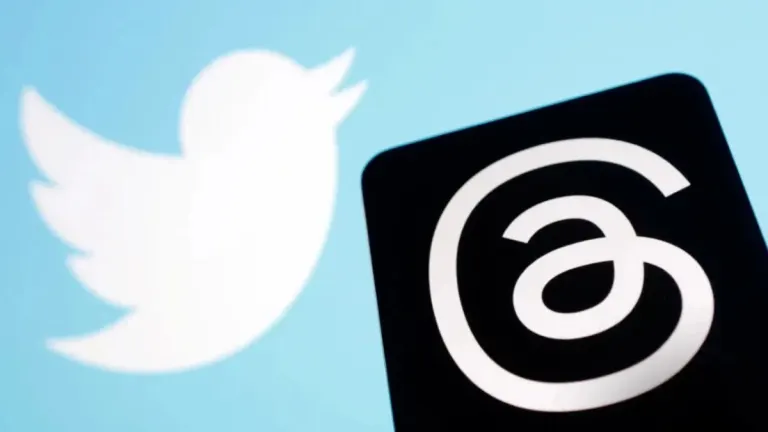
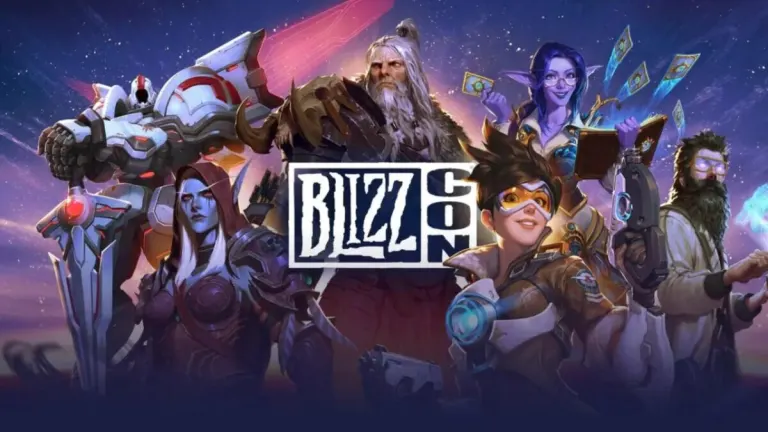
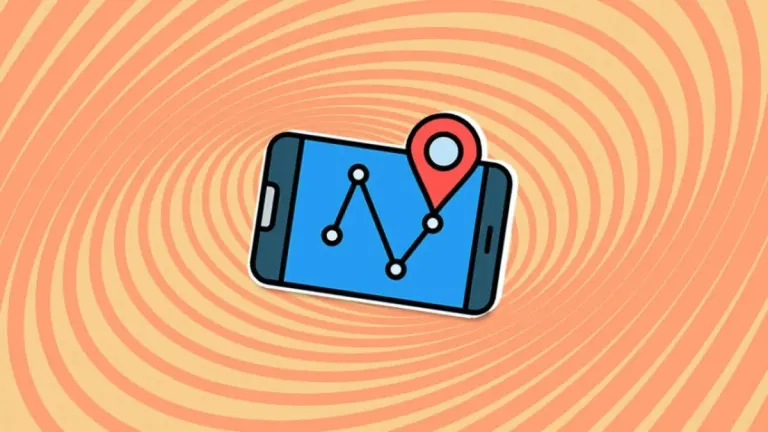



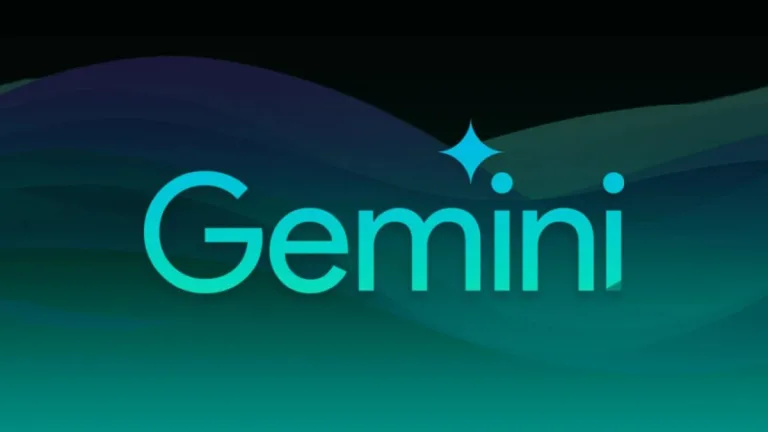

User reviews about HP USB Disk Storage Format Tool
by Anonymous
yes i can do it.
good and useful i love this software and i will suggest my freind for this
by Anonymous
Do Not Use.
This is a tool with serious bugs. It crashed two of my hard drives. All I did was look at selection of drives that were available for formatting and Wham!
Do Not use this tool or you will be sorry!! More
by Anonymous
excellent. it's working....
it is very useful.so good thank you...I have my bootable pendrive to normal pendrive back....use this hp usb disk storage format tool.... More
by Anonymous
Thankyou for sharing this HP usb tools. .
Hi, I have broken DVD Rom, I have pendrive but it won't be working without any usb tools. I need windows Xp sp3 install so far. Its better software for me. Who have no DVD drive. Thankyou for sharing this HP Usb tools.
More